This feature allows the application of numbered or lettered exhibit stamps directly to existing PDF documents in Adobe Acrobat, without having to print and rescan the document. (You need the Standard or Pro version of Acrobat).
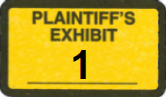
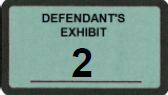
To install the exhibit stamps:
2. Depending whether Windows or Mac and version of Acrobat, follow the appropriate instructions below:
- In Windows, save it in C:\Users\USERNAME\AppData\Roaming\Adobe\Acrobat\11.0\Stamps, or for WinXP in C:\Documents and Settings\USERNAME\Application Data\Adobe\Acrobat\11.0\Stamps (choose the folder for your current version of Acrobat),
- With Adobe Acrobat Pro DC (on Windows 7), we put the Exhibit-Stamp.pdf file into the C:\users\[USERNAME]\AppData\Roaming\Adobe\Acrobat\2015\Stamps folder, and it worked just fine.
- Depending on your configuration or version of Acrobat, you may need to look for the Stamps folder. One way to find the correct Stamps folder on your computer may be to create a new 'test' stamp of your own, using any graphic available, and then look for a Stamps folder with a file with today's date (i.e. the current date that you created the 'test' stamp).
- In Windows 10, and Acrobat DC, we could not easily find the Stamps folder. So, we navigated in Windows Explorer to C:\Users\USERNAME\AppData\Roaming\Adobe\Acrobat\DC, and then in the Search bar, we searched for Stamps. The folder Stamps came up, and we opened that folder, and then pasted the ExhibitStamps.pdf file into that directory. Restarted Acrobat, and it worked.
- On a Mac w/ Acrobat Pro 9, the directory location is slightly different. Open Finder, Hold the Option key, and click Go, Library. This will open a window with a directory structure. Click on Application Support, Adobe, Acrobat. For Acrobat Pro 9, the directory at this point is 9.0_x86, click on that directory, and then the Stamps directory. Copy the Exhibit-Stamp.pdf file to this Stamps directory. If you have a different version of Acrobat, it will probably be a different directory, but should follow one of the above patterns.
- On a MacBook w/ MacOS Mojave and Acrobat DC,
this worked:
Right click on the Adobe Acrobat application (ctrl + click)
to bring up the menu. Here’s a screenshot.
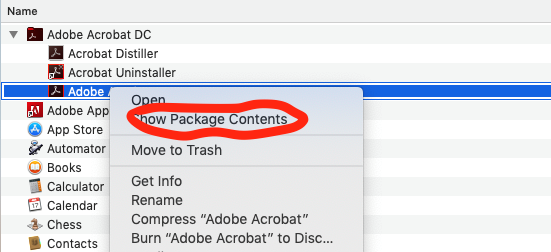
Once you look in package contents you can navigate
to the directory: /Applications/Adobe Acrobat
DC/Adobe Acrobat.app/Contents/Plugins/Comments.acroplugin/Contents/Resources/Stamps
Copy the “exhibit-stamps” pdf file to the main “Stamps” directory and
possibly to one of the language subfolders /“EUN”.
3. Restart Acrobat.
To use the Dynamic Exhibit Stamp tool
Launch Acrobat, and open the PDF you wish to apply an
exhibit stamp to
1) Choose Comment, Annotations, Stamp Tool (you can also add
it to your toolbar)
2) Click the Stamp Tool
3) Choose the 'Exhibit Stamp' category
4) Choose a stamp style and click to place it on the
document
5) Enter the Exhibit Number, when prompted
6) The stamp will be placed on the document, and can be
re-positioned as needed.
For assistance with this tool, contact janzenrg@comcast.net or call (801)403-6330.